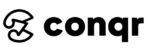What if you can get all the best logo design maker and creation tools right in front of you without bouncing blog to blog.
Who wants to go through the hassle of hours of research for logo design?
Content
Best Logo Design Maker and Creation Tools #1
Moodboard
Bookmarking one blog [This blog] instead of filling up all your tabs with numerous tools websites seems more organized & effective. You can visit here anytime, click on the keywords below and land directly to your desired tool.
Don’t feel overwhelmed. My idea is to bring the best in front of you and not everything that’s available out there. So you will see the top 3 choices in each category below for the best logo maker and creation tools.
All the tools mentioned below will help you create a mood board for your logo design. Now this is an important step as it will guide you which direction you want your design to go to for the brand.
Each tool has its own quality. So go through all and decide for yourself. They are prioritized as per my recommendations.
Minanote is an amazing tool to create your mood board. And it’s free to use.
Simply sign up with details or your google account and you can get started.
Advantages:
- You can use their existing mood board templates or create your own entirely from scratch. I would say if you are starting new with mood boards, use a template. Once you get a hold of using templates, you will create marvellous boards of your own.
- You can invite others to edit the mood board by simply sending them an email invite.
- Amazing part: You can download your mood board in PNG or PDF format for free. So take it with you anywhere you go!
- It lets you add to-do list, texts and everything related to your project apart from images.
We all know pinterest. Ever thought that creating all those boards and pins can be seen as creating a mood board for your project.
Amazing, right?
Instead of simply pinning the images, make sure to pin them on right board and you will be building an inspirational board for your project.
Advantages:
- You can create one board per project and keep pinning ideas in it related to your project.
- While you can share pins with the community, you can also keep a board secret for yourself.
Canvas is great when it comes to creating designs or logo design in particular. But the one thing I noticed while creating a mood board on it is, the templates are standardised in a manner that you will see collage of images with one text box on top of them.
Now it’s great if you are just adding images to your board. But when we talk about mood boards, it’s putting everything you can think of or see over the internet that inspires you.
Advantages:
- Easy drag and drop feature to add your images.
- You can search their stock of images and use them as an inspiration as well.
- Plenty of templates to pick.
- You can download Canva boards in png & pdf format. Or you can save your boards in it and view them later there by logging in.
Tip: If you feel like, nah! I don’t want to go anywhere for board creation. How can I get it on my laptop instead?
Well you can download the below word document which is prepared in a standard format. Go ahead. It’s free!
Sketch
Sketching is often missed by a lot of designers. We have discussed the importance of sketching in our beginner’s guide for logo design.
Who would think Sketching be a part of best logo design maker and creation tools? But the truth is, this is where you should start.
What Logo Design Tool You Need For Sketching?
Let’s check out what tools can help you with it.
Pencil
Paper
Eraser
Not kidding at all.
Sketching is meant to be done with your hands. Since we are focusing on logo design currently, I would not emphasize more on sketching tools in depth i.e what pencils you should use or what canvas has more sketching effect etc.
For logo design, you can simply take any pencil and start your sketching process.
The idea is to sketch light and then darken it once you approach your final design.
Amazon has tons of great deals on sketching tools for you.
Quick Read:
Sure colors are important. But how to use these colors?
What are the logo design mistakes to avoid.
Software
Logo design software is the next thing in process to continue. Although I can not emphasize more on using Adobe Illustrator.
But no worries, we have tons of logo maker online that are free.
Let’s take a look at the top 3 choices for logo maker.
This has just arrived at the market and it is booming already!
The user interface is so clean and easy to use that people are loving it. Once you sign up, it takes you through a logo process journey.
And while you are on this journey, you make choices of your interest that defines your logo.
At last, you will be presented with tons of design ideas in front of you that you can pick and also make edits to it if required.
Advantage: Remember whenever you are using a logo for brand, you need to take commercial rights to use it as your own. Wix gets them for you. So the only price you are paying is for the commercial rights.
How to use it to your advantage?
Let’s say you have a client who asked you to make a logo. Create logo on wix and share a screenshot of it with the client. If he/she likes it, tell them you will be getting all the necessary right for them so they don’t have to pay you any extra and voila! You have it.
Keep reading for more tips & tricks in this huge bundle of best logo design maker & creation tools.
I love how logomaster works.
When you think of a logo, what pops up in your mind that makes a logo as a whole?
Type of design, Typography & Color.
The three elements that sums it up.
Logomaster lets you pick all three in the beginning which is in fact amazing and I have not seen it anywhere else thus far.
You can still customize it later on but having them picked up initially gives you a clear idea of which direction you want to go for your brand.
PlaceIt is another great design tool to build an amazing logo.
Well of course you would have to pay a certain amount on these tools to download logo but it’s only to give you the commercial rights to use it everywhere as your own.
Imagine thousands of people using the same design and downloading them for free. Your design will not be unique and thus it is required to have brand identity intact by paying a certain amount.
The process is simple here as well. You need to log in and share:
- Your company name
- Type of design you want
- What sector your company works in
Even after this, you will have full control on how your logo would look as you can then customize it accordingly to your requirements.
Color Picker
Picking the right color palette for your brand can be troublesome knowing tons of businesses are present today with the same niche and brand category.
That’s where color picker comes in handy. Color picker lets you find inspiration for your design and which few minor tweaks to it, you will have your color palette ready in no time.
You might want to check the psychology of colors as well. It’s an infographic. So you can save it too!
I am a big fan of Adobe. Kuler is an amazing tool to create your palette instantly.
On the left side, you can select the color harmony. And the middle color in 5 colors is your base color.
All other colors are taken into account based on your base color.
Now you can make your own palette or you can explore other palettes shared by others. Kuler is my first choice because it does not limit you to search by the color name.
You can type any keyword and it will bring out the best colors for that keyword. Take a look below.
Keyword: Volcano
Coolers.co works in the similar fashion. You can sign up to it.
Create your own palettes, share them with others while exploring their palettes for inspiration. Color picker has never been so easy.
This is like a giant gallery of color palettes.
Advantage: Just like pinterest lets you make boards and keep you pins there, cooler lets you save the palettes of others in a specific folder (label) in your cooler account. Or you can even download a png, pdf or svg format for it.
Trick: If you are working on a design and need it quickly without doing back and forth to see the color codes, simply take a screenshot of it and paste it in your design software. Easy!
Colorhunt has three major categories at the top. New > Trendy > Popular.
It is up to you if you want to keep scrolling in these categories until you find the right palette or you can type in one color on top right search bar to get the palettes surrounding that color.
While the options are not as many as the two mentioned above, the color palettes are great here. So you might want to keep it in case you run out of ideas on the above two.
Vector Icons
Icons are used almost everywhere. There are few vector icons that you use even in your logo to get inspired and create something unique out of it.
Let’s see where you can get these vector icons to incorporate into your designs.
Freepik has the largest collection of vectors and icons. I must warn you beforehand that downloading these icons would cost you.
However, you can also download for free but you would have to credit the author.
Alternative for this would be to have a look at the icon you like and since you are a designer, I am sure you would be able to create it yourself with some tweaks of course.
Flaticon is another amazing collection of vector icons. Again, you would have to buy premium package to use these icons but I must tell you, they are worth it.
It saves you a lot of time that you can use in other elements.
But since you are taking inspiration for logo, I would suggest to use the trick discussed in Freepik section to get the icon without paying a penny.
In addition to about, another great source is NounProject. You pay a one time payment and after that, download as many icons as you want.
You can get a single icon or a bunch of icons, that’s up to you.
Vector icons are often required while working on basic shapes or elements in a logo.
Take a look.
The first icon of having incremental bars can be used for a logo of Investment company or Stock Market Business.
Chrome Extensions
Extensions are pretty useful while researching about your project on the internet. Having an extension can help you save some time to directly store information you see on a webpage in your notes.
Let’s see what we have here.
ColorPick Eyedropper
ColorPick Eyedropper extension has by far performed the best for me. Once installed, it picks up color and shows color code instantly once clicked anywhere on the webpage.
How is this useful?
Well you can pick a color you desire and go to the color palette makers we discussed above. Paste your color code in there and you will get tons of color palettes across your picked color.
WhatFont
Lastly, Struggling to get the right font for your design. Well get the ideas with WhatFont extension.
Once installed, you can click on the texts you see on any webpage. And if you like the font used, you will know the font details post clicking on the text.
How is this useful?
Once you know the type of font you like for your design, go to simple Google search and type similar fonts like [YOUR SELECTED FONT].
You will get tons of fonts to pick from for your design.
Conclusion
I thank each and every one of you for reading this article.
The above mentioned tools are the best logo design maker and creation tools in their domain and it is important to know your focus area.
Most importantly, your focus is to create amazing designs and not to test out plenty of softwares and tools spending your time in the wrong direction.
I am here to help you out on picking the best tools that are present today. So you keep designing and let me take care of the rest.
Which tools do you use?