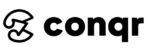Reposting videos on TikTok can be a great way to share interesting content with your followers or showcase videos that have caught your attention.
In this guide, we’ll walk you through the step-by-step process on how to repost on TikTok with/without the repost button whether you want to repost your own videos or videos from other users.
What is TikTok’s repost button?
TikTok does not have a built-in repost button.
Despite some sources mentioning a repost button, there is no official feature on TikTok that allows users to directly repost videos from other users within the app.
However, users can still share videos from TikTok in different ways.
One common method is to use the app’s built-in sharing functionality to share videos through external platforms like Instagram, Facebook, or messaging apps.
This allows users to share videos they find interesting or want to repost on other social media platforms or send to friends.
When users share a TikTok video externally, it may appear as a link or a thumbnail preview that directs viewers to the TikTok app or website to watch the full video.
This way, the original creator of the video is properly credited, and viewers can engage with the content on TikTok directly.
It’s important to note that if you come across any apps or services claiming to offer a repost feature within TikTok, exercise caution as they may not be official or endorsed by TikTok.
Always ensure you respect the rights and permissions of the original creators when sharing or reposting content from TikTok.
How to Repost on TikTok?
Step 1: Find the Video to Repost
Open the TikTok app on your device and browse through your For You page or use the search bar to find the video you want to repost.
Step 2: Tap the Share Button
When you’ve found the video you want to repost, tap on it to open it. On the right side of the screen, you’ll see a share button, which looks like a right-arrow icon. Tap on this button.
Step 3: Choose the “Repost” Option
In the “Share To” menu that appears, select the “Repost” option. This will allow you to repost the video to your own TikTok account.
Step 4: Add a Comment (Optional)
After selecting the “Repost” option, TikTok will display a message saying “You Reposted.” If you want to add a comment to your repost, you can tap on the “Add Comment” option that appears.
Step 5: Confirm and Share
Review your repost and the accompanying comment (if added). Once you’re satisfied, tap on the “Share” button to complete the reposting process.
How to Undo a Repost?
If you accidentally reposted a video and want to undo it, follow these steps:
- Go to your TikTok profile.
- Find the reposted video you want to undo and tap on it to open it.
- Look for the three dots icon in the bottom right corner of the screen and tap on it.
- In the menu that appears, you should see an option to delete or remove the video. Tap on that option to undo the repost.
Conclusion
Reposting on TikTok allows you to share captivating videos with your audience and engage with the TikTok community.
By following the simple steps outlined in this guide, you’ll be able to repost videos on TikTok with ease and even undo any accidental reposts.
Remember to always respect the original creator and give credit where it’s due when reposting content on TikTok.
Download 300+ tiktok hashtags today!